After creating a website by yourself or choosing professional WordPress website development services you have to remember that every website need a maintenance. Running a website requires more than just writing content and tracking the number of visitors. If you’ve heard the term “website maintenance” but don’t know what it means, or if you’re concerned about unintentionally neglecting your site, you’re in the right place.
In this article, I’ll explain the world of WordPress site maintenance. You’ll discover the basic elements of a solid maintenance plan and learn about services and tools that can help streamline these important tasks, making it easier than ever to keep your online site in great shape.
- What is website maintenance?
- What is WordPress maintenance services?
- Why is website maintenance important?
- Most important WordPress maintenance tasks
- WordPress core updates
- How to install WordPress core update?
- WordPress plugin updates
- How to update WordPress plugins?
- WordPress theme updates
- How to update WordPress themes?
- WordPress website backups
- Why you need WordPress website backups?
- Check performance of your WordPress website
- WordPress website security
- How often should I perform site maintenance?
- FAQ
What is website maintenance?
Maintaining a site means taking care of it so that it runs well and securely. This includes things like keeping your site’s components up to date, making sure it’s safe from online threats, saving a copy of your site, fixing any problems, and making your site faster. Basically, it’s everything you do on a regular basis to keep your site up to date, running properly and protected from any problems.
What is WordPress maintenance services?
WordPress maintenance services are comprehensive solutions provided by experienced professionals to ensure the health, security, and optimal performance of your WordPress website. These services encompass a range of essential tasks, including regular updates of core software, themes, and plugins, thorough security checks, automated backups, and performance optimization. By partnering with a WordPress maintenance service, you can trust that your website will receive expert care, safeguarding it from potential threats and technical issues. Such services are invaluable for keeping your online presence strong and secure, ensuring that your WordPress website continues to thrive
Why is website maintenance important?
Website maintenance is essential, as it ensures that your online presence remains in great shape. Regular maintenance keeps your site safe, up-to-date and running smoothly. It is the first line of defense against security threats, ensuring the safety of visitor data. What’s more, maintenance ensures that content is fresh, features work flawlessly, and site performance remains optimal, providing an excellent user experience. In a rapidly evolving digital landscape, neglecting maintenance can lead to security vulnerabilities, a decline in user confidence and the loss of valuable capabilities.
Most important WordPress maintenance tasks
Below you will find a list of site maintenance tasks that are extremely important, along with some helpful tips on how to integrate them seamlessly into your maintenance plan.
WordPress core updates
Core WordPress updates are essential to keep your site secure and up-to-date. These updates include improvements to the basic structure of your WordPress site, ensuring that it runs smoothly and is immune to security threats. Applying these updates on a regular basis is like providing your site with a shield of protection and access to the latest features. So never underestimate the power of staying up to date with WordPress core updates to keep your site both secure and state-of-the-art.
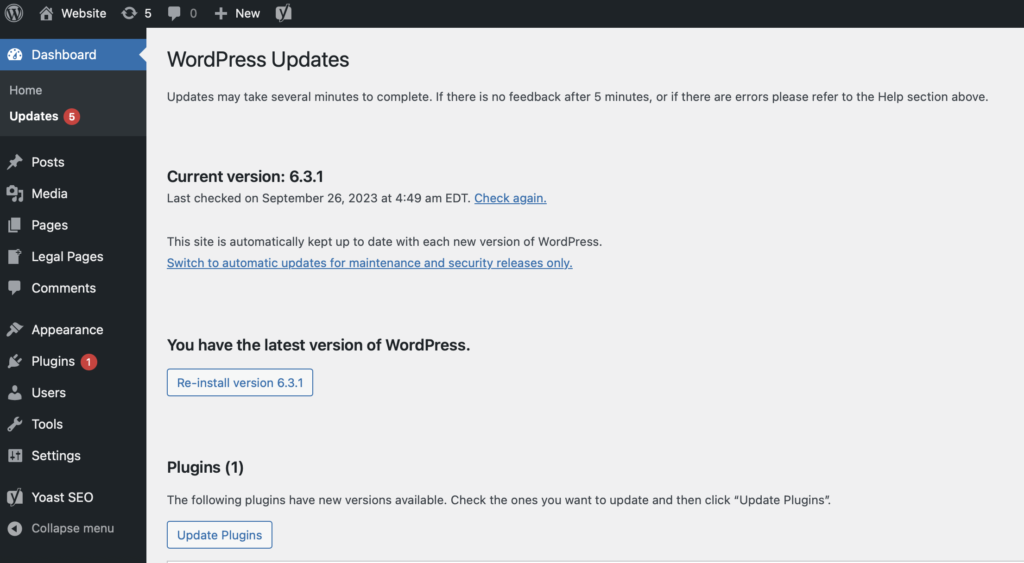
How to install WordPress core update?
Updating the WordPress core is a simple process that helps keep your website secure and running smoothly. Follow these steps:
Backup your website: Before making any updates, it’s crucial to create a backup of your website. You can use a plugin or your hosting provider’s backup service. This ensures that you can revert to the previous version if anything goes wrong during the update.
Access your WordPress dashboard: Log in to your WordPress admin dashboard. You can typically access it by adding “/wp-admin” to your website’s URL (e.g., “yourwebsite.com/wp-admin”).
Check for updates: Once you’re in the dashboard, look for the “Dashboard” menu on the left-hand side. If there’s a WordPress Core update available, you’ll see a notification at the top of the screen with a message like “WordPress [version number] is available! Please update now.” Click on the “Please update now” link.
Update WordPress core: You’ll be taken to the WordPress Updates page. Here, you can review the details of the update. Click the “Update Now” button to start the process.
Wait for completion: WordPress will download and install the update. This might take a few minutes. Once it’s done, you’ll see a success message. You’ve successfully updated the WordPress core!
Check your website: After the update is complete, visit your website to ensure everything is working as expected. Test your site’s functionality, including plugins and themes, to confirm that they are compatible with the new WordPress version.
You’ve just learned how to install a WordPress Core Update. Remember to keep your website regularly updated to benefit from the latest features, improvements, and security enhancements.
WordPress plugin updates
Plugin updates are like mini-upgrades for your WordPress website, delivering enhanced functionality, security, and often, bug fixes. Keeping your plugins up to date is vital, as outdated plugins can expose your site to vulnerabilities. Stay in the know and learn how to update your WordPress plugins effortlessly.
How to update WordPress plugins?
Updating WordPress plugins is a very easy task, and here’s how to do it:
Log in: Start by logging in to your WordPress admin dashboard. This is typically done by adding “/wp-admin” to your website’s URL (e.g., “yourwebsite.com/wp-admin”).
Navigate to plugins: In the dashboard, find and click on the “Plugins” menu on the left-hand side. This will display a list of all the plugins currently installed on your site.
Check for updates: Next to each plugin, you’ll see an update notification if an update is available. It might say “Update now” or display a number indicating available updates. Click the “Update Now” link or the “View version x.x.x details” link to access the update details.
Review and update: On the update details page, review the changes made in the new version. Ensure it’s compatible with your WordPress version. If everything looks good, click the “Update Now” button.
Wait for completion: WordPress will automatically download and install the plugin update. This process is usually quick, and you’ll see a success message once it’s done.
Check your site: After updating, visit your website to confirm that everything is working correctly. Test the plugin’s functionality to ensure it hasn’t caused any conflicts or issues with your site.
And there you have it! Your WordPress plugins are now up to date, helping your website stay secure and running smoothly. Regularly check for updates and apply them to enjoy the latest features and improvements while keeping your site safe from potential vulnerabilities.
WordPress theme updates
Regular theme updates bring not just a fresh look but also important improvements, bug fixes, and security enhancements. Discover how to effortlessly update your WordPress themes to keep your site looking great and performing well.
How to update WordPress themes?
Updating WordPress themes is a straightforward process. Follow these steps:
Log in: Begin by logging in to your WordPress admin dashboard. Access it by adding “/wp-admin” to your website’s URL (e.g., “yourwebsite.com/wp-admin”).
Navigate to appearance: In the dashboard, find and click on the “Appearance” menu located on the left-hand side. This will take you to the themes section.
Check for updates: On the “Themes” page, you’ll see a list of installed themes. If an update is available for any of them, you’ll notice a notification or an “Update Now” link. Click on it to proceed.
Review and update: WordPress will display the update details for your theme. Take a moment to read through any release notes or changes. If everything looks good, click the “Update Now” button.
Wait for completion: WordPress will automatically download and install the theme update. This usually happens quite quickly. Once the update is done, you’ll receive a success message.
Preview your site: After updating, it’s essential to check your website to ensure everything still looks and works as intended. Navigate through your pages to confirm that the theme update didn’t cause any issues.
Your WordPress theme is now up to date, keeping your website’s appearance fresh and ensuring compatibility with the latest WordPress features. Regularly checking for theme updates and applying them will help maintain your site’s aesthetic appeal and performance.
WordPress website backups
They’re copies of your WordPress site, capturing its content and configurations at a specific point in time. In case of accidents, hacks, or errors, having reliable backups can be a lifesaver. Let’s explore why backups are crucial and how to create them.

Why you need WordPress website backups?
Security: Backups safeguard your website against cyber threats, like hacking or malware attacks. If your site ever falls victim to such an incident, you can restore it to a clean, secure state.
Mistakes Happen: We all make errors, and that includes accidental changes or deletions to your website’s content or settings. With backups, you can easily revert to a previous, error-free version.
Updates and Upgrades: Before making major updates, like installing new plugins or themes or updating the WordPress core, it’s wise to create a backup. This way, you can recover if anything goes wrong during the process.
Hosting Failures: Sometimes, hosting servers can fail or experience technical issues. Having an offsite backup ensures you won’t lose your entire site in such scenarios.
Check performance of your WordPress website
Monitoring your WordPress website’s performance is an essential aspect of maintenance. Regularly assess its loading speed, responsiveness, and overall user experience. Slow-loading pages can frustrate visitors and affect your search engine rankings. Ensure your hosting server is up to the task, optimize images, and consider caching solutions to speed up your site. By keeping an eye on performance metrics, you can address issues promptly and provide an optimal experience for your audience.
WordPress website security
In the age of digital vulnerabilities, protecting your WordPress site is extremely important. Regular security maintenance ensures that potential threats are quickly detected and eliminated. This includes timely updates to WordPress core, themes and plugins, as well as strong authentication methods and vigilant monitoring. By maintaining these security measures, you not only protect the integrity of your site, but also ensure the safety of your data and the trust of your visitors.
How often should I perform site maintenance?
The frequency of site maintenance should be tailored to the unique needs and goals of your site. For most sites, regular content updates are a must to keep information fresh, while security checks and software updates should occur weekly to fend off digital threats. Backups should be scheduled on a daily or weekly basis. User engagement and SEO maintenance can be done monthly or quarterly to make sure you’re on track. Remember, there is no one-size-fits-all answer; it’s about finding a rhythm that will keep your site up and thriving in an ever-changing digital landscape.
